Convert Technicolor TD5130 V2 to Access Point without Update

As it is known, the Technicolor TD5130 V2 router, and even the TD5130 V1, is not a reliable router and has several issues such as freezing when a large number of people connect, automatically reverting to default settings (Restore Default) without anyone initiating it, in addition to slow internet speed, forcing us to restart or reconfigure the router. If the router owner is not familiar with its setup, they would need to seek technical assistance, which, of course, comes at a cost. Therefore, after listing all these problems, I thought to provide you with a method to make use of this router instead of getting rid of it, and that is by converting it into an Access Point (i.e., receiving internet from an ADSL router via RJ45 cable and transmitting it wirelessly or through another RJ45 cable)
To set up the Technicolor TD5130 V2 router
as an Access Point, follow the steps below:
We turn on the router, then connect it to the computer using an RJ45 cable. Next, we open the Google Chrome browser and type 192.168.1.1 in the address bar. Pressing ENTER will display a page prompting us to enter the username and password. For Moroccans, we enter “Menara” in the username field and “Menara” in the password field (for other countries, the information is usually found on the back of the router)might be “admin/admin” or “admin/password. Afterward, we press OK.
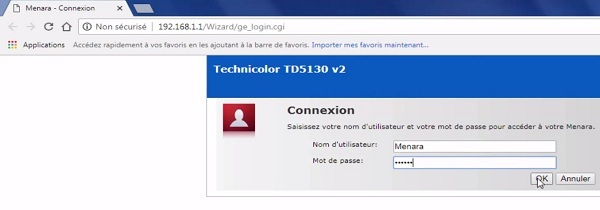
After accessing the settings page, click on the “Menara” tab on the left side, then in the right-side submenu, select “Controler la connectivité de ce service Internet,” then click “Suivant.” Choose “Pont,” then click “Suivant” again. Another “Suivant” will appear, and then a window will display the default Wi-Fi network name; change it if desired. Click “Suivant,” and in the “Mode de sécurité” box, select “WPA2” because it is currently the strongest encryption available. In the “Clé de Cryptage wifi” box, enter the desired Wi-Fi password, then click “Suivant.” In the “Contrôle d’accès” information, change the login details for the router (to protect it from unauthorized access). Make sure not to leave “Menara” in either the username or password.
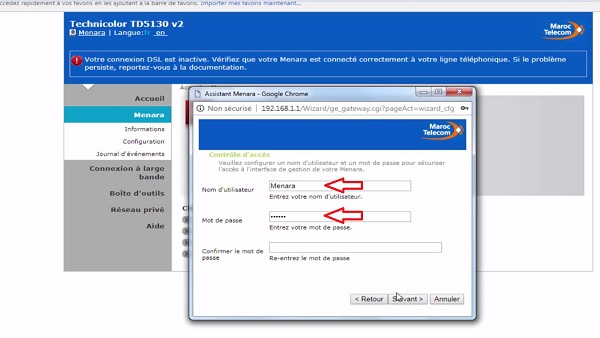
After changing the username (Nom d’utilisateur) and password (Mot de passe), press “Suivant” (Next), then “Démarrer” (Start), and wait for about one minute until the settings are completed. Then press “Terminer” (Finish)
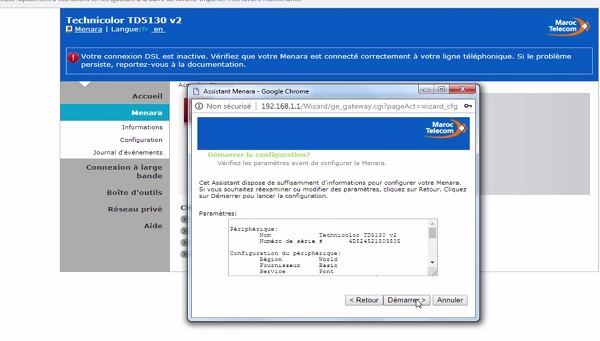
First, we go to the “Réseau Privé” tab located on the left side. Inside it, we find “Interfaces,” click on it. On the right side, click on “Reseau Local,” then click on “Configurer.” Remove the checkmark from “Utiliser le serveur DHCP” to make the Access Point subordinate to the main router regarding the IP range. Then click on “Appliquer.”
Directly below, we find “Adresses IP.” Go to it, then press “Editer” to change the router’s IP from 192.168.1.1 to another IP, preferably a larger one like 192.168.1.250, to avoid conflicts between the Technicolor router’s IP and the IPs of other connected devices. After changing the IP, click on “Appliquer,” then wait a moment for the router to apply the settings.
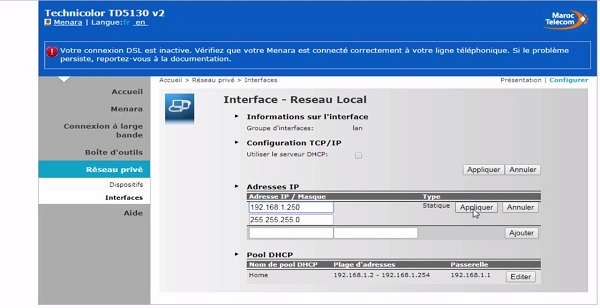
After the router finishes applying the settings, turn off the router. Then, connect the Technicolor router that we converted into an Access Point to the ADSL router using an RJ45 cable in one of the LAN ports. Turn on the router and wait for a moment. Next, establish a connection either through the cable or via Wi-Fi from the Technicolor router that has already been transformed into an Access Point.
